|
Insert Buy, View Cart, And Check Out Buttons Into
Web Pages Using Order-Link
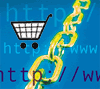 |
The dynamic catalog, which is created automatically by the
shopping cart program, is only one way to display products
and process orders. In addition, there is a method called
Order-Link, which may be used to include shopping
cart buy buttons, product selection, and other shopping cart functionality in web pages and messages. Order-Link
works within local and remote web pages.
Order-Link is very flexible and easy to use, however some
knowledge is required in order to edit HTML pages and upload
them to the server. Here is a general description of how Order-Link
works, followed by specific applications, which may be modified
and adapted to suite your needs.
|
Snipets of HTML code are generated automatically for each product.
In the admin panel > Edit Catalog, select a category to display
the product. Click the chain link image in the upper right corner
for the product to open the Order-Link code generator.
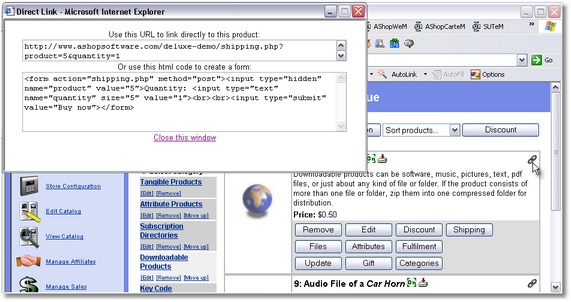
Order-Link uses simple HTML forms and links. The order information
is posted to the shopping cart by submitting a form or by getting
a URL. Parameters set by the form post or URL are passed to the
shopping cart, which saves the cart contents in a cookie on the
shopper's browser. When a View Cart or Check Out link is clicked,
the shopping cart reads the cookie and generates the appropriate
page. Order-Link can be used on individual web pages and it can be
used to convert an entire web site into a shopping cart. It can
work independently of the dynamic catalog and in conjunction with
it. The code that is copied from the Order-Link code generator can be modified in various ways for different types of products and ordering systems.
For a quick reference see the online
help topic for Order-Link. Click on one of the links below for
specific examples and step by step instructions. For each example,
the products must be first added to the product catalog
through the AShop administration panel.
Order-Link Examples
Basic Buy and Add To
Cart Links Using Order-Link
Add Buy buttons, View Cart
and Check Out links into an existing web page using Order-Link.
Order-Link Buy Button
With Customer Input Field
Select From Attribute
Alternatives Using Order-Link
|

