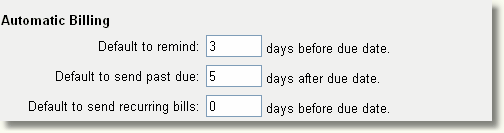From the AShop admin panel, click on the Sales Office link in the main navigation bar on the left. At the top of the page, select Configuration.
![]()
![]()
Spam Protection
Upon login to the Sales Office panel, new email messages are fetched from your POP3 mailbox and stored in your customer inbox. When the box labeled Block POP3 email from unregistered senders is checked, only email from known contacts will be transferred to the customer inbox. All other messages will go to the spam bin where they can be browsed and saved individually before dumping. For messages to be moved to the inbox the following conditions must be met.
| • | Sender is already in the inbox. |
| • | Sender is already on the contact list. |
| • | Domain of sender is on accepted domain list. |
| • | Message was submitted through and Sales Office contact form. |
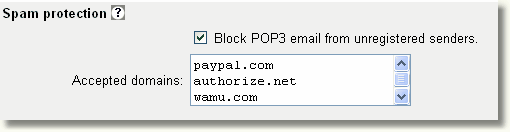
To accept all mail from specified domains, add the domains to the list of Accepted domains. Do NOT include http or www before the domain name. Separate each domain name by a line break [Enter]. Submit the form when done to save changes.
Spammers often forge the reply address in an attempt to spoof recipients into opening messages. The Sales Office compares the reply address with the actual sender address, which is in the email header. If the reply and sender addresses do not match, then the message goes to the spam bin. This is an effective method to block spam, however bulk mailings from known contacts may use similar mailing methods where the sender address in the header is different from the reply address. If a message from a known contact is found in the spam bin, this is most likely what has happened. To accept messages from the sender in the future, save the message from the spam bin to the customer inbox and then save it from the customer inbox to customer history. (Click on the Save icon to the right of the message) If the reply address already exists in a customer profile, the new sender address will be added to the same customer's profile under alternate email addresses. Then all future messages from that sender will not be blocked and messages to/from that sender will automatically be saved in the same customer's history.
Mail Server Type
Mail may be received in the Sales Office inboxes from a POP3 or IMAP mailbox. The IMAP setting is only available if the IMAP extension is installed on the server. Otherwise, it will default to POP3.

When the Mail Server Type is changed, the Port settings for customer and vendor mail (see below) will automatically change to the default port for that server type. The Port settings may then be changed if the mail server is on a non-standard Port.
Do NOT use other POP3 email clients when Sales Office is set to use IMAP!
When IMAP is used there is one very big difference in how the mail is handled. IMAP keeps the mail in the mailbox on the mail server, while POP3 downloads the mail and stores it in the emerchant/mail directory. The emerchant/mail directory is still used with IMAP but only to save outgoing mail. This means that if a client-side POP3 email client such as Outlook is used to get messages from the same mailbox, the source of messages will be removed and the messages will be blank when viewed in the Sales Office.
The mail server must be on the same machine as AShop when using IMAP!
IMAP should not be used when the web site running AShop is not the same machine (or at least on the same network) as the mail server. The entire email is downloaded from the mail server every time it is opened in the Sales Office. If the mail server is on a remote server, messages could be slow loading. When AShop is installed on the same machine as the mail server, IMAP will typically open messages faster and it is capable of handling larger attachments than the POP3 method, which uses a PHP extension.
Customer Mail Account
| • | Set the Customer Mail Address to the address of the POP3 mailbox where customer email is received. For instance service@yourdomain.com. This will be the reply address in messages sent to customers from the Sales Office. |
| • | The Mail Server setting is typically something like mail.yourdomain.com. |
| • | The Account Username is may be the first part of the mail address if the POP3 mail server will accept the short username, but on some servers it must be the full username including the domain. For example, the username "service" may work on some servers and the username "service@yourdomain.com" may be required on other servers. |
| • | The Password is the one that you have set for that mail account through your hosting service. |
| • | The Mail Port is typically 110 when using POP3 or 143 when using IMAP. |
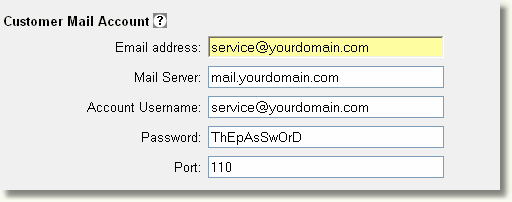
The POP3 mailbox will be checked and mail downloaded automatically to the customer inbox upon logging into the Sales Office.
If the admin email setting, which is set in Configuration > Shop Parameters is set to the same address as the Sales Office customer email address, all admin notices will post directly in the Sales Office customer inbox (not sent by email to the POP3 mailbox). This method is more reliable and secure than sending admin notices by email and it reduces the load on the local mail server. If the addresses are different, the admin notices will be sent as regular email.
Vendor Mail Account
Vendor mail is received separate from customer mail so that the messages can be processed and saved in relation to vendors and purchase orders. To use the vendor mail features, create a separate POP3 mailbox for vendor mail and configure the Vendor Mail Account settings in the Sales Office with the matching POP3 settings. The vendor mail inbox does not use spam blocking. If you do not publish the vendor email address, spam will typically not be an issue in this area. If the vendor email does become compromised, a spam filter such as SpamAssassin can be applied to the POP3 mailbox.
The Vendor Mail Account settings are set in the same way as Customer Mail, but with a different mailbox.
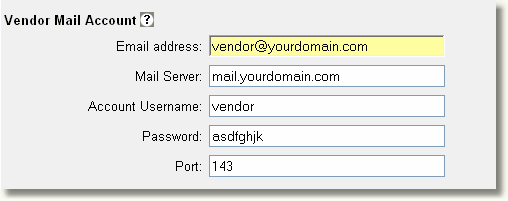
Automatic Billing
These are the default settings for bills and related messages that are sent to customers. In the Sales Office, each order begins with a quote. When a quote is converted to a bill there are bill options, which will be preset with these values and may then be edited for each bill.