The AShop Sales Office may be used by an individual or by multiple users. There is no limit to the number of users that can be created in the Sales Office. When logged in as admin all available data is visible and all options are available. When logged in as any other user, some data and options are hidden.
Add and edit Sales Office users through the AShop admin panel. Click on the Sales Office link on the left side and then click the Manage Users link at the top of the page.
![]()
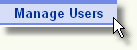
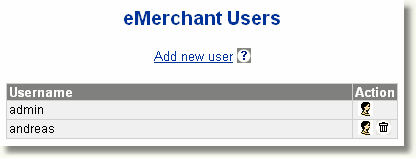
Sales Office User Login
The admin user may login through the AShop admin panel. There is also a direct login to the Sales Office, which will be a URL similar to http://www.yourdomain.com/emerchant/ or http://www.youdomain.com/ashop/emerchant/ depending on where AShop is installed in your domain. All users may login directly at the emerchant directory. A redirect (index.html) goes to emerchant/login.php.
The admin user may have the same password as for the admin panel or a different one. The default admin password when AShop is first installed is "emerchantadmin".
Add New Sales Office User
Click on the Add new user link, enter the new username and password, then click Update.
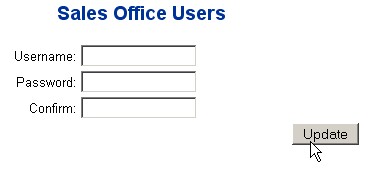
Edit Sales Office User
Click on the profile icon to the right of the user that is to be edited. Edit the settings and then click Update to save the changes.
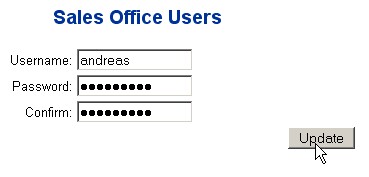
Delete Sales Office User
Click on the trash icon to the right of the user that is to be deleted. A confirmation page will open. Click yes to delete the user. Note that the admin user cannot be deleted.
