Billing templates are created through the admin panel in Sales Office > Billing Templates. Billing templates are currently supported for Authorize.net ARB and Sales Office AutoBill recurring bills.
To automatically initiate recurring billing or ARB from orders, first create a billing template. Then each product may be assigned to a billing template through Edit Catalog > Edit (for each product).
![]()

Authorize.net ARB
Authorize.net ARB billing templates create ARB (automated recurring billing) in your Authorize.net account from product or subscription orders that are placed through the shopping cart and through the Sales Office. Each ARB is created from the credit card information that was used to pay for the order. If more than one of the products in the order is assigned to an ARB billing template, an ARB will be created in Authorize.net for each of the products individually.
PCS Compliance
Credit card numbers, expiration dates and security codes are saved by Authorize.net on their secure server. Credit card numbers, expiration dates and security codes are only transmitted across a secure encrypted connection and they are NOT saved on the local server.
Authorize.net Account With ARB Is Required
Before billing templates can create new ARBs in Authorize.net, you must have an account with Authorize.net and ARB service must be activated for the account. Also, a payment option for Authorize.net AIM or Authorize.net SIM must be created in the AShop admin panel. If other payment options are also offered in the shopping cart, the Authorize.net ARB billing templates will not work with them and there is not a method in the shopping cart to offer different payment options specifically for each product.
How to Add an Authorize.net ARB Billing Template
Select Authorize.net ARB. Give it a name, which will be for your own internal reference. Click Add.
In the new billing template, set the ARB parameters.
| • | Template name is for your internal reference. It is used to assign a billing template to each product. |
| • | Start is the number of days after the order when the ARB will begin. |
| • | Recurring may be weekly, monthy, quarterly, semiannual, or annual. |
| • | Repeat is the number of times that the ARB will occur before it ends. Set this to 0 (zero) for the ARB to continue indefinitely. |
| • | Click Update to save the settings. |
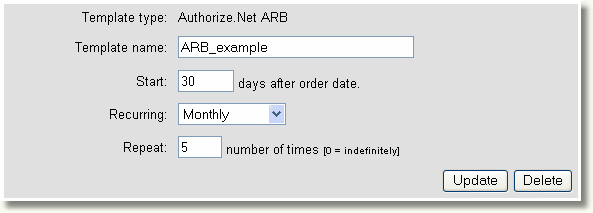
AutoBill Recurring Bills
When a recurring bill template is set to initiate an AutoBill and a product, which is set to use that billing template is ordered through the shopping cart or the Sales Office, the Sales Office will subsequently create new unpaid orders for the product and send invoices on a preset billing cycle. If more than one of the products in the order is assigned to a billing template, a recurring bill will be created for each of the products individually.
PCS Compliance
This method does not save any credit card information and it does not automatically debit any credit card or PayPal. Customers receive invoices and may pay each bill by any option that you offer; online or offline. A payment link is included in each invoice. It links to the payment page in the shopping cart. When an AutoBill is paid online through the payment link, payment is applied directly to the unpaid bill and a confirmation notice is automatically sent. When payment is received offline, for examply by check or electronic funds transfer, payment may then be applied manually through the Sales Reports for Unpaid orders.
How To Add an AutoBill Billing Template
Select AutoBill. Give it a name, which will be for your own internal reference. Click Add.
| • | See Sales Office > Bills and Recurring Billing for a list and description of the AutoBill parameters. |
Assign Products To Billing Templates
To use a billing template, assign a product to a billing template and set a recurring amount. Do this through Edit Catalog. Click on the Edit button for each product. When at least one billing template exists, there will be a drop-down selector for billing template assignment and a text box to set the recurring amount. If no recurring price is set the retail price of the product will be used. The amount of the recurring bill or ARB will be multiplied by the quantity that is ordered.

Manage Unpaid Bills
Unpaid Orders are reported in the admin panel under Sales Reports. Select status Unpaid and Edit mode to manage unpaid orders and to send reminders. Unpaid orders also appear in each related customer's history through the Sales Office.