Every customer order begins as a quote, which may then be converted into an order. Quotes may be created, edited, and processed in various ways.
Quick Quote
The Quick Quote feature is used to look-up product prices, calculate shipping and taxes, and calculate total amounts. The customer name and address is not necessary for a quick quote. A quick quote can be saved and sent to a valid email address or printed. Quotes can be looked up, related to a customer, and converted into orders or bills through the Unconverted Quotes menu, which is in the Sales Office Tool Bar.
For more about Quick Quotes see: Customers
Create a New Quote For a New or Existing Customer
To create a new customer profile or find an existing customer profile go to the Customers menu. Note that a profile is automatically created for each new customer when an order is placed through the shopping cart and when a new customer contacts the shop through the Sales Office contact form. A quote may then be created for the selected customer from the customer profile page or from the customer history page.
Select an existing customer or create a new customer profile.
Click the quote icon/link at the top of the customer's profile or history page.
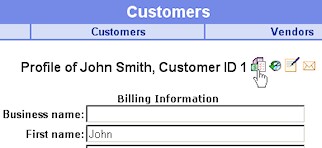
Add products and comments to the quote and then process it. Shipping and tax will be automatically calculated and can then be edited manually if desired.
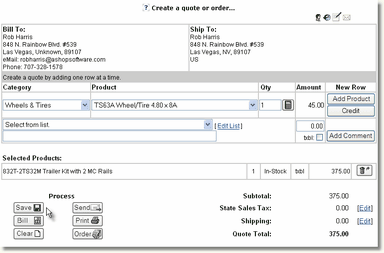
Find a Saved Quote
Saved quotes may be found in several ways.
Sales Office Tool Bar
Quotes are listed in chronological order through the Sales Office tool bar Unconverted Quotes.
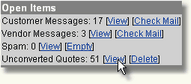
Quotes that are related to a customer are listed with the customer name. Quick quotes, which are not related to a customer are listed with the state and zip.
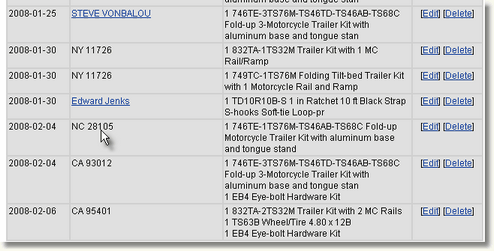
Search By Quote Number
To search for a quote by the quote reference number, click Customers in the top nav bar. Enter the quote number and click Go.
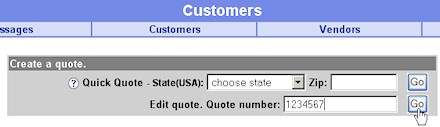
Customer History
Quotes also appear in each related customer's history.
