Catalog pages are dynamically generated by catalogue.php or index.php for customers to make selections, and purchase products. The behavior of the shopping cart when products are added to the cart will be determined by the Catalog Mode setting.
Shopping Cart Catalog Modes
The Shopping Cart Catalog can be used in 3 different ways.
| • | Shopping Cart mode (default setting) - Products are added to the shopping cart until shopping is completed and then the customer clicks view cart or checkout. |
| • | Single Product Order mode - A Buy button next to the product is clicked and the customer is immediately directed to checkout. |
| • | Single Product Shopping Cart mode - Activates the shopping cart to purchase more than one product, but only one of each downloadable product. This would work well for music and other types of downloadable products where only one of each track or selection is typically ordered. |
| • | Price list mode - Only shows products and their prices but does not offer any way to actually buy them. |
The Shopping Cart Mode is set in the Administration Panel under Shop Parameters.
Shopping Cart Mode will display multiple products and will allow the purchase of as many products as the customer selects.

An "Add to Cart" button will appear next to each product within the catalog.
At the top of the catalog will be the "View Cart" and "Check Out" Buttons, along with a Search and Subtotal feature.
The Shopping Cart contents can be viewed at any time by clicking on the "View Cart" button. The customer will be directed to the Basket to proceed with the order. If products have been added to the cart that require shipping or tax, a link to calculate will appear in the Basket.
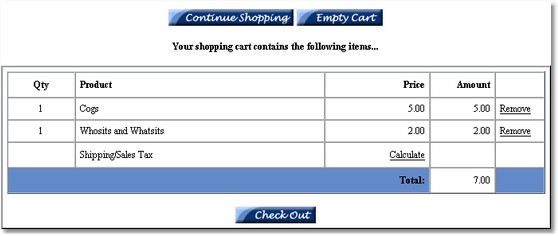
* the shopping cart basket
Single Product Order Mode will display multiple products in the store catalog, but will only allow the purchase of one product selection in each transaction. This mode is typically enabled where downloadable products are being sold or where there are buy links from external web sites for single item purchases.

In this mode, the "View Cart" and "Check Out" buttons do not display within the store catalog page. Neither do the Subtotal or Search features. Customers may select one product from the catalog by clicking on a "Buy" button and will be directed to Check Out and proceed with the order. They will not see the Basket page. If the product has a shipping charge or is taxable they will first be directed to the shipping information form.
Single Product Shopping Cart mode allows the customer to purchase different products, but no more than one of each. This catalog method is suitable for music and other types of downloadable products where only one of each track or selection is typically ordered.
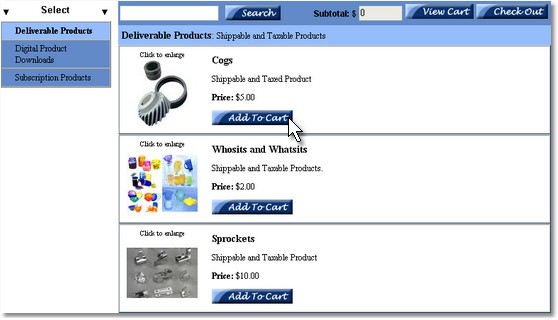
The "View Cart" button is available in this catalog mode so when the customer is finished adding their products they can go to the Basket to proceed with their order.
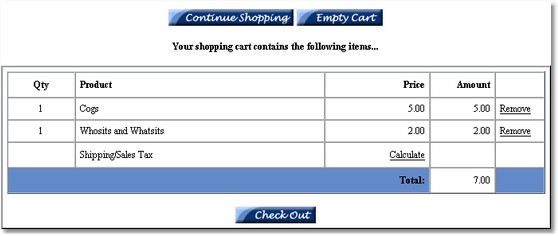
* the shopping cart basket

*shipping and taxes information form
After the shipping information has been entered, the shopping cart contents will appear with shipping and taxes added.

If more than one payment option is set, the "Checkout" button will show a list of payment options to select from. If only one payment option is set, the payment options are skipped and the secure payment gateway form appears.

* payment gateway selection
They are then directed to a secure payment form for the select payment option where billing information is collected and processed.

* secure payment gateway
| • | The transaction details, customer's name and shipping information are recorded in the database. |
| • | Upon submission of the payment form, a receipt is e-mailed to the customer. Notice of the transaction with customer's IP address is e-mailed to the store administrator. |
| • | If a downloadable product was purchased, an automatically generated password and a link to the download page are e-mailed to the customer. If Automatic Delivery is supported by the selected payment processor and is set to On within Payment Options, the customer will be immediately logged into the product file download page. The password will expire after a number of days, which is set by the store administrator. |
| • | If the sale is the result of an affiliate link, notice of the sale is automatically e-mailed to the referring affiliate and to the affiliate manager. |
| • | Notice of the order is e-mailed to the store administrator and includes the referring affiliate's id if applicable. |
| • | If a downloadable product is purchased, the customer is redirected to the delivery page where the product(s) may be accessed by using the password that was e-mailed to them by the program. |