In the Admin Panel, Edit Catalog. Each shippable product has a button under it labeled "Shipping"


To set the shipping charge calculation method, click on the drop-down box labeled Shipping Option. Each product can use a different shipping option. An unlimited number of products with different shipping options can be mixed in each order. Each shipping option calculates independently in the background and then they are added together for the total shipping charges.

Shipping Options:
Note that shipping setting options for each product will be different depending on the main Shipping Method that is set in Configuration > Shipping.
None - Shipping is not added for this product. If all of the products in an order have None set for shipping, the shipping information form does not appear for the customer during checkout and handling charges (if set in Shipping and Taxes) are not added. If any of the products in the order require shipping calculation, then the shipping information page appears and must be completed before checkout.
Flat rate – A fixed dollar amount for each of this product that is ordered will be added to the shopping cart.

| 1. | Select Flat rate from the Select option drop-down box. A Shipping box will appear. |
| 2. | Enter the flat rate shipping amount into the box. |
| 3. | Click the Submit button. |
UPS – This shipping option uses the United Parcel Service Online Tools to calculate U.S. and Canada Ground rates in real time based upon the shipping weight and origin of each package for each product and the destination zip code of each order. There is no limit to the number of packages that can be calculated for each product and each package may have a different origin zip code. The shipping amount is calculated individually for each package and added to the total shipping for each product in the shopping cart based upon the ship to destination for each order.

| 1. | Select UPS from the Select option Drop-down box. A shipping origin and weight per package form will appear. |
| 2. | Enter the zip code of the shipping origin and the weight of the first package. |
| 3. | If the product ships in more than one package, click Add package. A new row will appear. |
| 4. | Enter the origin zip code and shipping weight for each package and repeat the process as needed. |
| 5. | Click the Submit button when finished. |
FedEx – This shipping option uses the FedEx Quick Ship online calculator to calculate U.S. Ground rates in real time based upon the shipping weight and origin of each package for each product and the destination zip code of each order. There is no limit to the number of packages that can be calculated for each product and each package may have a different origin zip code. The shipping amount is calculated individually for each package and added to the total shipping for each product in the shopping cart based upon the ship to destination for each order.

1. Select FedEx from the Select option Drop-down box. A shipping origin and weight per package form will appear.
2. Enter the zip code of the shipping origin and the weight of the first package.
3. If the product ships in more than one package, click Add package. A new row will appear.
4. Enter the origin zip code and shipping weight for each package and repeat the process as needed.
5. Click the Submit button when finished.
Watkins ML – AutoRate (Watkins ML) shipping calculation method is used for large and heavy items such as furniture that are shipped by common carrier. You don't need to have any kind of membership with Watkins ML to use the calculation. You only need to specify the options on the edit shipping page. The freight class must be entered. The National Motor Freight Classification (NMFC) tariff is a publication for motor carriers containing classes, rules, descriptions and ratings of all commodities moving in commerce. There are 18 classes ranging between 50 and 500. Most manufacturers and professional transportation managers are participating members of the NMFC, or are familiar with their products' classifications. If you are not sure of the correct classification for your freight, contact a Watkins Customer Service Representative at (800) 274-9099 or the National Motor Freight Traffic Association at (703) 838-1810." The classes must be exactly right or there will be an incorrect zip code error when submitting the shipping destination.

| 1. | Select Watkins ML from the Select option Drop-down box. A shipping origin, class, and weight per package form will appear. |
| 2. | Enter the zip code of the shipping origin, class, and the weight of the first package. |
| 3. | If the product ships in more than one package, click Add package. A new row will appear. |
| 4. | Enter the origin zip code, class, and shipping weight for each package and repeat the process as needed. |
| 5. | Click Submit when finished. |
Zip Zone Rate Tables – Zip zone rate tables work much like UPS and FedEx tools, but you can define your own zip code zones and set custom zone rates for each product. See help topic: Zip Zone Shipping Rates
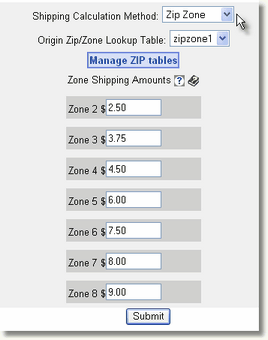
Quantity Based Shipping can be set for each product. In this example, if quantity 1 to 4 of this product is ordered, shipping will be the quantity of this product times $4.52. If quantity 5 to 9 of this product is ordered, the shipping will be the quantity of this product times $2.50. If quantity 10 to 14 of this product is ordered, the shipping for this product will be the quantity times $0.50. When a customer orders 15 or more of this product, the shipping for this product is zero. See help topic: Quantity Based Shipping

Storewide Shipping looks up or calculates the shipping based on the total weight of (Storewide) products in each order. Storewide shipping can lookup from UPS or FedEx. A package is added each time the total weight exceeds the maximum weight per box so that the correct number of boxes and weight per box is looked up. The flat rate per pound option can have a base charge to cover the cost of packaging the total flat rate times the total weight of (Storewide) products. See help topic: Storewide Shipping