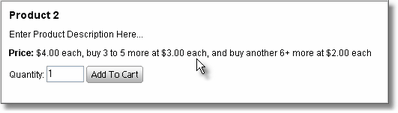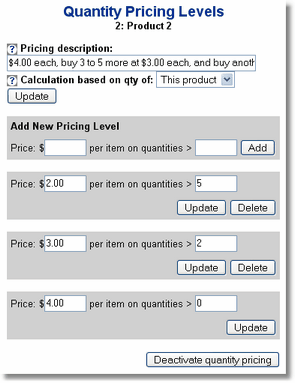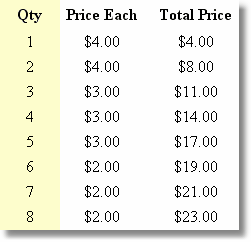Incremental Quantity Based Pricing sets the price of one product based upon either the total quantity of that product OR the total quantity of all products in the basket. Instead of applying one price based upon the quantity total, a different price will be applied to each quantity range.
To set pricing levels based on the amount of products purchased, click Edit Catalog, navigate to the product you wish to add quantity based pricing to, and click on the Qty Pricing button. (You may also set this when you first Add Products).
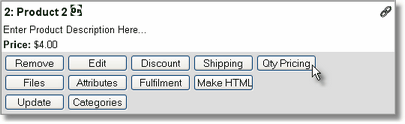
| 1. | Add a pricing description, which will appear as the Price in the catalog instead of the regular price for that product. |
| 2. | Select whether the pricing will calculate based on the total quantity of this product only OR if the total quantity of all products will affect the pricing of this product. |
| 3. | Click the Update button. |
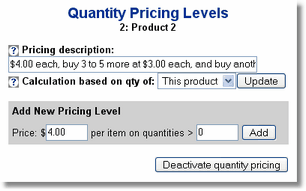
* Note that the initial price is already set into the first pricing level. Add this one first before adding additional pricing levels.
| 4. | Add additional pricing levels. Click the Add button each time a new pricing level is inserted. |
In this example, prices (set specifically for the quantity of this product only) are $4.00 per item. When 3 - 5 more are purchased they are $3.00 each additionally. When 6 or more additional are purchased they are priced at $2.00 each on top of the $4 for the initial 2 items and $3 each for the 3-5 more items.
|
|
You may delete a pricing level by simply clicking the Delete button.
When changing the pricing level be sure to click the Update button.
You will notice when in the Edit Catalog menu that the price for a product with Quantity Based Pricing will now say "Qty Based".
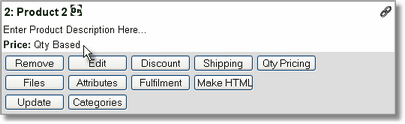
In the actual product catalog the price will show the Pricing Description that you entered in Step 1.