Key-codes are typically used to unlock trial software, activate phone cards, distribute passwords, or to send unique information with the purchase of a product. When a product that has key codes is purchased, a key code is sent to the customer by email. Key codes can be distributed with any product in the AShop catalog except subscriptions.
Note: Key-codes can be distributed in the original key-code text file list order or in random order. This order of distribution is set within Configuration > Shop Parameters.
To set a product to distribute key-codes:
Within Add Products or Edit Products, click on the Files button, then click on the browse button next to the Unlock Keys File box and upload a keycode.txt file.

Note: This file must be a text file where each line contains exactly the text that is to be sent to each customer who purchases the product. This information will be stored in a database table called unlockkeys.
A key code product will display Direct Email Delivery! next to the product name in the store catalog and will display a ![]() icon next to it within Edit Catalog. If the product has downloadable files associated with it, as well as the Key Codes, it will NOT display Direct Email Delivery! next to the product name in the store catalog.
icon next to it within Edit Catalog. If the product has downloadable files associated with it, as well as the Key Codes, it will NOT display Direct Email Delivery! next to the product name in the store catalog.
When a customer buys a key-code product an unused key-code is selected from the database and included in the customer's receipt. If manual payment processing is used, an "activate order" link will be included in the administrator's order notice. Upon receipt of payment, the administrator may then click the link to complete the order and send the key code to the customer.
The number of remaining key codes is listed in Edit Catalog next to each product that has key codes.
![]()
The icon is a link. Click on the icon to view the list of used and available key codes.
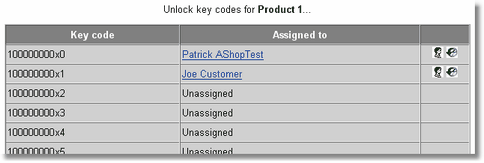
Each time a key code is ordered, AShop checks how many unused keys are left in the database. When there are less than 4 keys left a warning message is sent telling the shop administrator to upload new keys to the database. If there was no keys available at all the warning message tells the shop administrator to send one manually to the customer and includes a link to the customers email address.
The key codes may be distributed in random order or in the original text file list order. Select random or list order in Shop Parameters.
How To Delete Key Codes
When a list of unlock keys is uploaded for a product through the Files menu in the AShop admin panel, the keys are saved in the database table named "unlockkeys". Each key in the table has a separate record, which can be deleted or edited. You may use a tool such as phpMyAdmin or DatabaseAdmin to browse or search the database table to find the key and edit or remove it. The database managment tools are typically available through your domain hosting administration panel. Example: In the Plesk server admin panel, click on the domain name, Databases, the name of the database, and then DatabaseAdmin.