From the Administration Panel, select Edit Catalog.
Products can be all in one category or they can be organized within categories, sub-categories and sub-sub-categories. Click on the category name to view products in each category. If there is a sub-category, it will display below the selected category. To view its products, click the sub-category name. If there is a sub-sub-category, it will then appear below the selected sub-category.
|
|
Use the Search tool to find products.
When there are more than a few categories it is usually easiest to find products using the Search tool instead of navigating to it through the categories. The search tool reads the product names, SKU codes and descriptions.
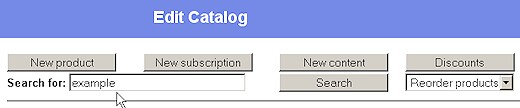
Search Keywords and Product Codes
When there are only a few products, they are easy to find. As the number of categories and/or products grows there becomes a need for a system to find products. If there are not too many products, you might simply identify unique keywords that exist in the product descriptions and search for those keywords to display specific products. Here are are a few suggestions for getting more out of the Search tool.
Ways to use search strings in product descriptions
| • | Include a manufacturers BIN or SKU code. |
| • | Create a simple product code system. It may be preferable to create your own product code and search system. It can be very simple and still be effective. For instance a book that is fiction and is by an author with code name Hort and it is his 1st book might have a code "BFHort1". A link to search.php?searchstring=BFHort1 will display only that product. However, a link to search.php?searchstring=BFHort will display all of the fiction books by that author, etc. |
| • | Use Search URLs - The Search tool can be used in site navigation and links to display specific products. For instance a link to http://www.yoursite/search.php?searchstring=keyword will display only the products that contain the "keyword" in the name or description field. Use this to simply link to products when it is convenient or take it to the next level by creating a custom navigation scheme using keywords and search links. The possiblities are limitless. |
| • | Hide product codes in descriptions using HTML comment tags. <!-- productcode --> Concerned about customers seeing the product codes? Put the product codes in the descriptions and enclose the keywords or product codes within HTML comment tags. The comment tags will keep the code from appearing in the catalog pages, but the search tool will still find the keywords and product codes even when they are between comment tags. |

