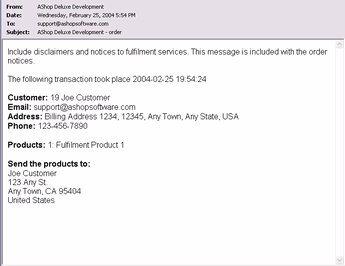| 1. | Create Fulfulment Options In Store Configuration > Fulfilment
|
|
|
| Any number of fulfilment options can be created. Select the fulfilment option type and click Add.
|
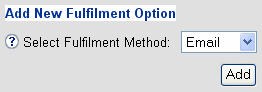
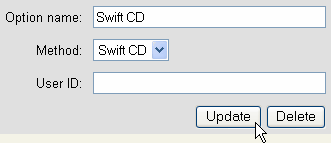
Note: If you would like the fulfilment email to be sent to multiple email addresses just separate them by a comma... email@service.com,fulfilment@ashop.com

| 2. | Set Fulfilment Option For Each Product
|
First, add a product. Then in the category view, click the Fulfilment button next to the product.
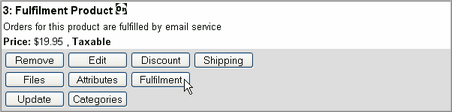
Select the fulfilment option that this product will use and then click Submit.
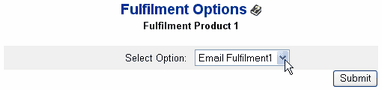
How It Works
Each product that will be shipped by the fulfilment service must have a shipping option set so that the shipping information form will appear for customers to fill in. If you don't wish to charge shipping separately for a product, set the shipping type to Flat Rate and the amount to .0001. This will activate the shipping form without adding a measurable amount.
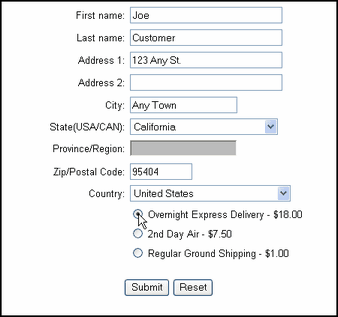
When products that have been assigned a fulfilment option are purchased they will be grouped and sent to each corresponding fulfilment option.