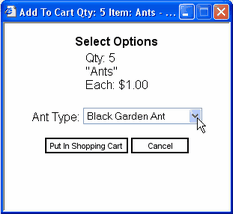
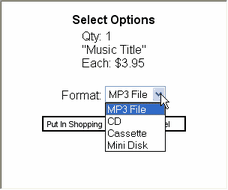
|
Product Attributes
|
Previous Top Next |
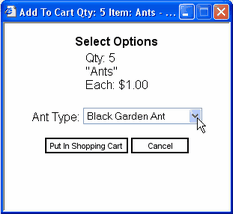
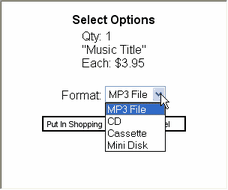
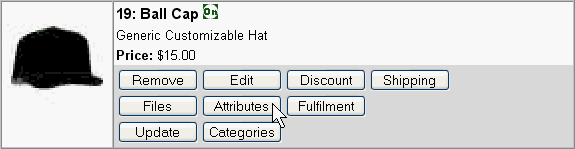

|
Enter the parameters for each alternative. Attribute alternatives can have a price set for each alternative. Check the "Activate separate buy buttons and/or prices" box to allow each alternative to have a separate price and separate buy buttons for each in the catalog. Check the "Activate separate shipping options" box to have the option of letting each attribute have no shipping or no sales tax. To delete an alternative simply click the "Delete" button. When finished editing the alternatives click the "Save" button. |
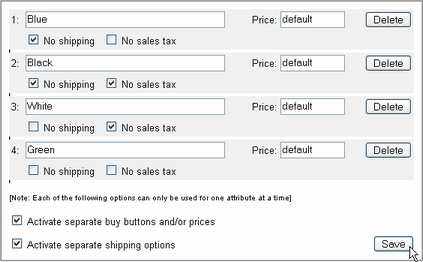
|
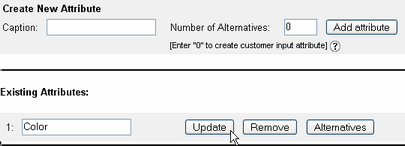
|
When you have a downloadable product there is an extra check box labled "Activate separate download options"
If you upload multiple files for a product. You can have each alternative point to one, none, or all (default) of those files. Let's say you have a product that can be shippable or downloadable. With this feature you may use one alternative as the shippable product and the others as specific downloadable file types. Deactivate shipping and taxes on the downloadable products. Change prices accordingly. Don't forget to click the Save button when you have finished editing the attribute. |
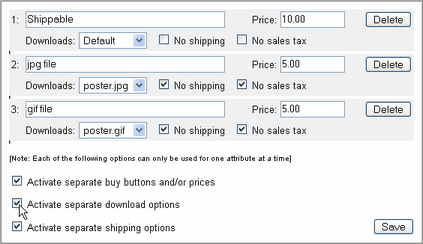
|