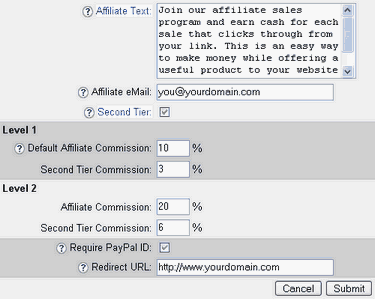
| Affiliate Text
|
| This text will display on the affiliate sign up page. The most common use for this text is to disclose the terms of the affiliate program and to invite new affiliates to join. HTML and hyperlinks can be included in this text area.
|
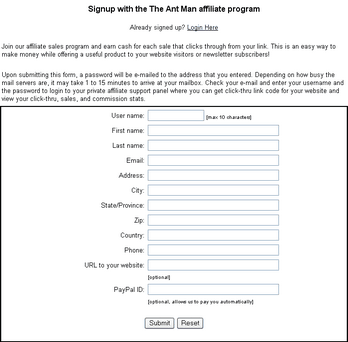
|
|
|
| Affiliate E-mail
|
| The Affiliate E-mail is the address of the affiliate administrator, which can be different from the store administrator e-mail that is set in Shop Parameters. Affiliate sign-up and affiliate sales notices are sent the Affiliate E-mail address.
|
|
|
| Default Affiliate Commission
|
| When a new product is added to the catalogue, the percentage amount will default to this amount. The commission may be set to a percentage or flat rate amount for each product from within Add Products or Edit Products.
|
|
|
| Second Tier
|
| Check this box and set the second tier affiliate commission percentage to enable the second tier commissions.
|
|
|
| Level 2 Affiliate Commission
|
| A second level of commission rates. You may choose for each affiliate to have Level 1 or Level 2 commissions.
|
| You must select the level of commission an affiliate will receive in their profile.
|
| View your affiliate's profiles in the Messaging and Management section of Manage Affiliates
|
|
|
| Require PayPal ID
|
| Check this box if you want the PayPal field to be required when affiliates sign up. PayPal ID is used within AShop to make payments for commissions earned. There is also a manual method of recording commission payments.
|
|
|
| Redirect URL
|
| Customer click a link on an affiliate's website or e-newsletter. The link URL goes to the affiliate.php script and includes the affiliate's ID. The affiliate.php script immediately reads the affiliate's ID from the URL and places a cookie on the customer's computer so that, when a sale is made to this customer, the affiliate will be credited a commission for the sale, then redirects to a page of your choosing. It doesn't matter if the customer goes directly to the catalogue page. It may be preferable to direct the customer to a different page first, for instance; a product information page or ad copy. The Redirect URL setting is provided for this purpose. To complete the sale, a link to the shopping cart catalogue can be provided, or OrderForm shopping cart functionality may be used within an HTML web page, or order links may be used, depending on the type of product and how it is marketed.
|
|
|
| Note: For affiliates to receive credit for commissions from click-thru sales, the product catalogue must be accessed by navigating to the file affiliate.php and must include the affiliate's ID in the URL. For instance, http://www.yourdomain.com/ashop/affiliate.php?id=1. Hyperlink code, which includes the affiliate ID is automatically generated for affiliates in the Affiliate Support Panel. AShop places a cookie on the visitor's computer and redirects to the URL that is set within Administration Panel/Store Configuration/Affiliate Program/Redirect URL (usually http://www.yourdomain.com/ashop/catalogue.php). Once the cookie is set, visitors can leave and return at any time to make a purchase. AShop checks the cookie and credits the referring affiliate. The catalogue can also be accessed by navigating directly to the script catalogue.php (for instance, http://www.yourdomain.com/ashop/catalogue.php) or to the AShop folder, where the index.html file will redirect to catalogue.php, but these links will not credit any affiliate.
|
|
|
| Note: The affiliate link can be manipulated to assign another redirect URL.
|
| Affiliate referrals can record stats, set a cookie, and redirect to a specific product page for each link.
|
|
|
| For example:
|
| http://www.yourdomain.com/ashop/affiliate.php?id=1&redirect=http://www.anydomain.com/product.html
|
|
|
| This link will set the cookie, record the click, and redirect to http://www.anydomain.com/productinfo.html
|
|
|
| The syntax in Admin Panel > Manage Affiliates > Link Codes for adding such an affiliate link is:
|
| %affiliatelink%&redirect=http://www.anydomain.com/product.html
|
| You could use this to create affiliate links to a product page or any page you want. The product pages could even be on a completely different domain. To complete the order, the productinfo.html page can have a link to the shopping cart catalogue, to an OrderForm page, or directly to checkout with an order link.
|
|
|