The Product Inventory settings will let you keep track of how many items you have in stock and when a low stock warning should be displayed to you and your customers. The inventory is also visible as a small icon next to the name of each product on the Edit Catalog page. If there are items in stock the inventory meter icon will be green and nearly full. If there are only few it will be yellow and if the product is out of stock it will be shown as a nearly empty red icon.
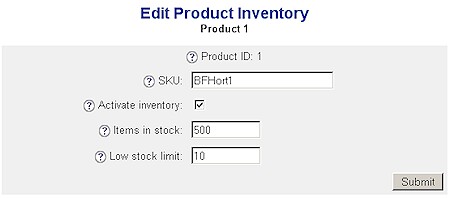
The SKU code can be used to identify a product in your inventory and will be included in the order notice that is sent to you by email or saved in your Sales Office inbox. You can also search for products on the Edit Catalog page using their SKU codes.
If the Activate inventory option is unchecked your AShop will consider the inventory unlimited and will not subtract from it when a customer buys an item.
If the Low stock limit is reached the customer will be warned that there are only a few of this product available but it will still be possible to buy it, until the items in stock reaches zero.
If you use attributes for your product, each combination will have its own inventory settings. For example: a green t-shirt of size extra small will have an inventory that is separate from a red t-shirt of size large, even though they are set up as the same product in your AShop.