From the Administration Panel main menu, click on Manage Affiliates, and then click on Statistics and Payment.
A Pay Now icon, ![]() , will appear next to each affiliate who is owed a commission.
, will appear next to each affiliate who is owed a commission.

Click the Pay Now icon, ![]() , to open the Affiliate Payment page for that affiliate. The total balance due for the selected affiliate is listed at the top of the page. Unpaid commissions are listed with the Order ID, Date, and Commission amount.
, to open the Affiliate Payment page for that affiliate. The total balance due for the selected affiliate is listed at the top of the page. Unpaid commissions are listed with the Order ID, Date, and Commission amount.
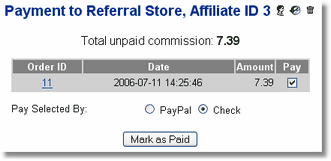
To pay commissions to the selected affiliate and mark the commissions as paid:
| 1. | Select commissions for payment by placing or removing the check mark next to each unpaid commission. |
| 2. | Check the method of payment. PayPal or Check. |
| 3. | Click Mark As Paid to process the payment. If PayPal is the selected payment method, the browser will be directed to a PayPal payment page with the amount to be paid filled into the payment form. If Check is the selected payment method, the affiliate contact information for check writing will be displayed. |

To undo payment records:
| 1. | Click on Manage Affiliates, select Statistics and Payment, then click on the Statistics, |
| 2. | Click on the Delete icon, |

Note: To use the PayPal payments feature, the affiliate must first have a PayPal ID recorded in Affiliate Contact Information.
Note: Your pay from PayPal account must be a verified business account to use this feature or PayPal will not accept the transaction. The first time this feature is used, you must enter your PayPal account. This will be stored in a cookie on your PC. Subsequently, the PayPal payment form will default to this pay from account.